How to configure the CRM 2013 Sandbox instance available in CRM Online Spring Wave 2014
As part of the CRM Online Spring Wave 2014 Release, if you have 25 Users with CRM Online Professional licenses, you’re eligible for a Sandbox Instance of the system. The Sandbox Instance is typically used for testing. For example, if you’ve customized the system with Guided Business Processes, JavaScript code, and Workflows – you’ll want to test any changes prior to implementing them in a Production environment. A pre-requisite for being eligible and obtaining the Sandbox instance, is that your organization must have been transitioned to the Microsoft Online Services Platform (MOSP), otherwise known as the Office 365 platform. Most CRM Online organizations should have been transitioned to the Office 365 Platform by now; but if you haven’t – and you have questions or need help – please give us a call. Microsoft Dynamics CRM Online makes it easy to configure the new Sandbox, or test environment. (Note that this article is only applicable to CRM Online – because with CRM 2013 on-premise, you can have as many test organizations as you want.) The most obvious way to know if you have qualified for a sandbox instance, is that you’ll get this congratulatory note at the top of your CRM screen: 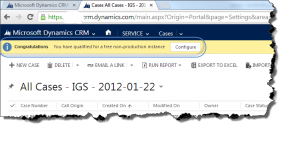 Notification: You have qualified for a free non-production instance. The next step would be to configure the sandbox instance. To do this, you’d launch your CRM Online as you normally would from Office 365. For example, you would login to Office 365 via https://portal.microsoftonline.com – you’d then click on the CRM link in the upper right-hand corner, and that will take you to the “instance picker” (see screenshot below).
Notification: You have qualified for a free non-production instance. The next step would be to configure the sandbox instance. To do this, you’d launch your CRM Online as you normally would from Office 365. For example, you would login to Office 365 via https://portal.microsoftonline.com – you’d then click on the CRM link in the upper right-hand corner, and that will take you to the “instance picker” (see screenshot below). 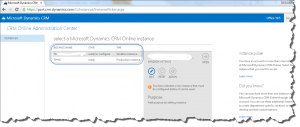 CRM 2013 Sandbox Instance – Instance Picker Screen If your “Sandbox instance” is ready to configure, then click edit and give the Sandbox instance a friendly name and a URL (e.g., myorgtst). You should able to view the Sandbox instance as soon as it is provisioned. See below, and note that the Sandbox instance has a distinct color to it to help you quickly identify that this is the test system, not the production system.
CRM 2013 Sandbox Instance – Instance Picker Screen If your “Sandbox instance” is ready to configure, then click edit and give the Sandbox instance a friendly name and a URL (e.g., myorgtst). You should able to view the Sandbox instance as soon as it is provisioned. See below, and note that the Sandbox instance has a distinct color to it to help you quickly identify that this is the test system, not the production system. 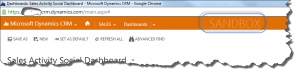 CRM 2013 Sandbox Instance Screenshot The next thing you may want to do is copy your system from Production to Test. A word of caution here: make sure you have enough space to accomplish this. If you really want to do this and you don’t have enough space, you can always purchase a couple of extra Gigabytes of storage $9.99/mo/GB. In fact, if you choose to copy the entire system to the Sandbox instance, which would put you over your current storage space allocation, you will then receive a warning – as noted below.
CRM 2013 Sandbox Instance Screenshot The next thing you may want to do is copy your system from Production to Test. A word of caution here: make sure you have enough space to accomplish this. If you really want to do this and you don’t have enough space, you can always purchase a couple of extra Gigabytes of storage $9.99/mo/GB. In fact, if you choose to copy the entire system to the Sandbox instance, which would put you over your current storage space allocation, you will then receive a warning – as noted below. 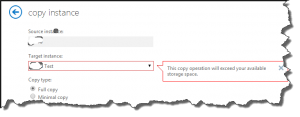 Copy the Production Instance Down to the Sandbox Instance Note again that the selected “Full copy” type will exceed available storage space. Your storage space can be checked in the Administration Resources In Use Area of the CRM system:
Copy the Production Instance Down to the Sandbox Instance Note again that the selected “Full copy” type will exceed available storage space. Your storage space can be checked in the Administration Resources In Use Area of the CRM system: 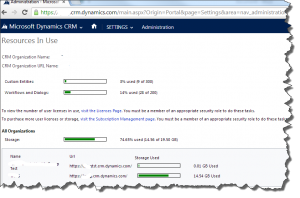 Checking Storage Space via the Resources in Use Screen If you opt to not copy all the data from your Production Instance to the Sandbox Instance, then you have the alternate option to copy just the customizations and workflows, etc. This is an excellent option if you’re concerned about the storage space. Copying the customizations and workflows down from Production to Test will get you most of what you need. Here’s one thing to be aware of: the Workflows may have some logic that depends on “Reference Data,” which as you can tell from its name… is data. So, the Reference Data would be something like running a specific process for a specific customer, or product, etc. This reference data would also need to be copied down for your test environment to work correctly. And it would need to be copied down in a specific way, with identical GUID’s. If this is not applicable for you, then you should be able to run all the testing you need in the test environment – a beautiful thing! If you have any concerns about utilization of “Reference Data” in your system, and how to go about copying that down, just give us a call and we’d be happy to discuss how you could accomplish that. Also, note that the system really won’t let you screw-up and overwrite a Production instance, and you will get plenty of warnings along the way, as shown below.
Checking Storage Space via the Resources in Use Screen If you opt to not copy all the data from your Production Instance to the Sandbox Instance, then you have the alternate option to copy just the customizations and workflows, etc. This is an excellent option if you’re concerned about the storage space. Copying the customizations and workflows down from Production to Test will get you most of what you need. Here’s one thing to be aware of: the Workflows may have some logic that depends on “Reference Data,” which as you can tell from its name… is data. So, the Reference Data would be something like running a specific process for a specific customer, or product, etc. This reference data would also need to be copied down for your test environment to work correctly. And it would need to be copied down in a specific way, with identical GUID’s. If this is not applicable for you, then you should be able to run all the testing you need in the test environment – a beautiful thing! If you have any concerns about utilization of “Reference Data” in your system, and how to go about copying that down, just give us a call and we’d be happy to discuss how you could accomplish that. Also, note that the system really won’t let you screw-up and overwrite a Production instance, and you will get plenty of warnings along the way, as shown below. 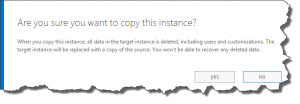 Warnings Prior to Copying Production Instance Down to Sandbox Instance
Warnings Prior to Copying Production Instance Down to Sandbox Instance




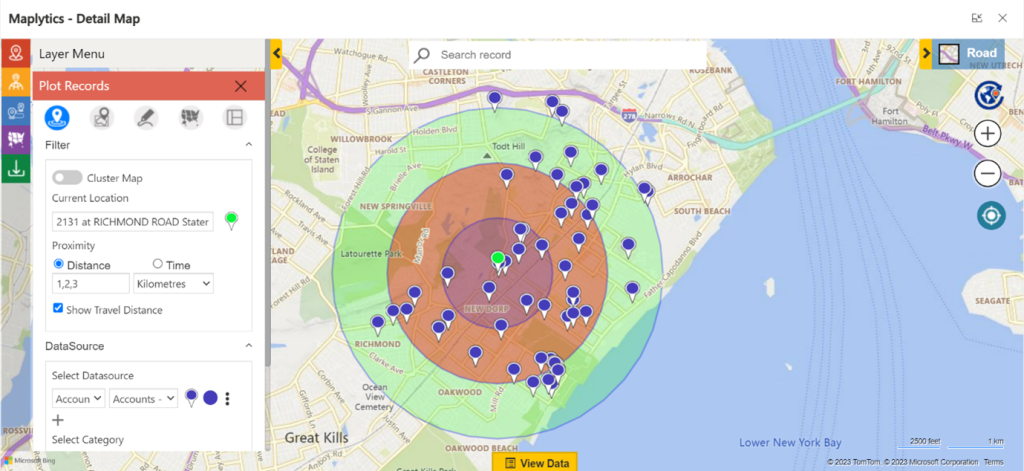


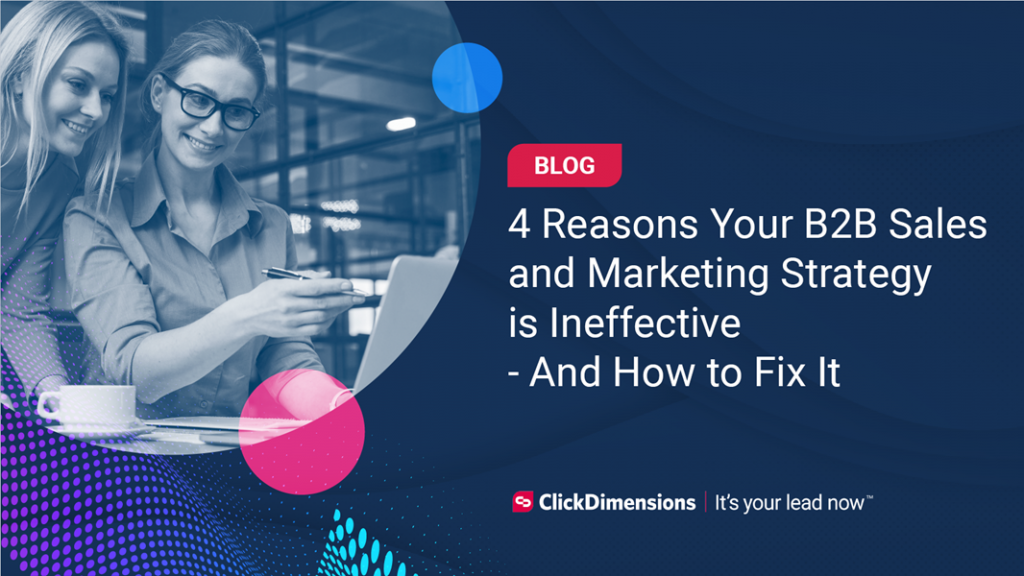
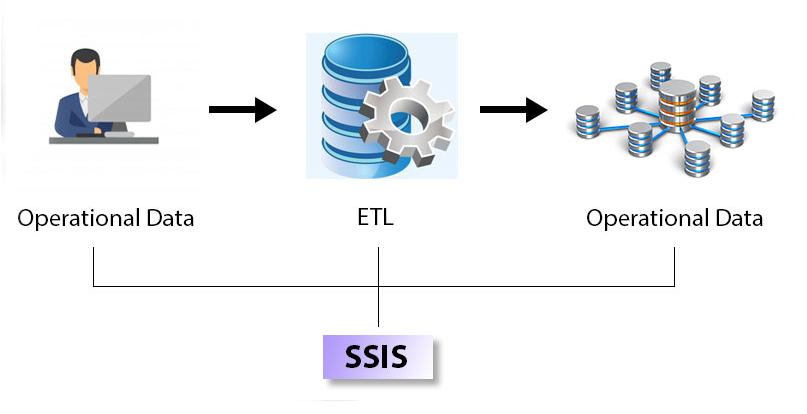

No comment yet, add your voice below!