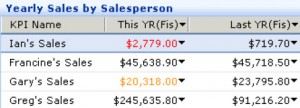 In previous versions of Microsoft Dynamics SL and its Business Portal, the SharePoint platform had to be SharePoint Server Enterprise Edition (e.g., Microsoft Office SharePoint Server 2007, or MOSS). This was a drawback for some midsize, project-driven companies that may not have invested in a full-blown deployment of SharePoint. Dating back to Windows SharePoint Service 2.0 (WSS 2.0) and WSS 3.0, Microsoft has offered a “free” version of SharePoint. With Windows Server 2008 R2, customers again have access to free licensing for Windows SharePoint Foundation 2010.
In previous versions of Microsoft Dynamics SL and its Business Portal, the SharePoint platform had to be SharePoint Server Enterprise Edition (e.g., Microsoft Office SharePoint Server 2007, or MOSS). This was a drawback for some midsize, project-driven companies that may not have invested in a full-blown deployment of SharePoint. Dating back to Windows SharePoint Service 2.0 (WSS 2.0) and WSS 3.0, Microsoft has offered a “free” version of SharePoint. With Windows Server 2008 R2, customers again have access to free licensing for Windows SharePoint Foundation 2010.
The way the Dynamics SL Business Portal works is that it is built upon a designated version of SharePoint. Business Portal 3.0 was built for Dynamics SL 6.5 and WSS 2.0; Business Portal 4.0 was built for Dynamics SL 7.0 and WSS 3.0. The latest version of the Business Portal requires all 64-bit technology as it is built to sit on top of SharePoint 2010. The beautiful thing is that the technology for Key Peformance Indicators now works with the free version of SharePoint with Dynamics SL 2011. The licensing you’ll need in Microsoft Dynamics SL 2011 is the Advanced Management suite of modules which includes Key Performance Indicators. The Key Peformance Indicators were in included in the Advanced Management suite in Dynamics SL 7.0 also, but again, you needed SharePoint Server Enterprise Edition to take advantage of them — now you can configure them on SharePoint Foundation 2010.
We got this up-and-running on a virtual test environment, and configured one of the first indicators using step-by-step guidelines from the User Guide…the data is served up with built-in security roles, so that you pre-determine which group has access to view the KPI’s. A Windows KPI Scheduler job is setup to run daily to refresh the data. You can add the KPI’s as SharePoint KPI Bar Charts, Lists, or Alert Lists.
There are tons of examples in the documentation including:
[arrow_list]
- Current Ratio
- Quick Ratio
- Debt to Equity Ratio
- Debt Ratio
- Gross Profit Margin
- Actual Expenses
- Budget Variance
- Budgeted Expenses
- Cost of Goods Sold
- Employee Available Time
- Employee Scheduled Time
- Expense Account Transactions
- Payables Turnover
- Receivables Turnover
- Sales Growth
- Total Sales
[/arrow_list]
As you’d expect, You can set up lists to indicate when a value is within a critical or warning alert range. For example, orange text indicates when a value is within the warning alert range, and red text indicates when a value is within the critical alert range.
This is just one way the the Business Portal for Microsoft Dynamics SL gives all employees the ability to serve as subject matter experts, with centralized, web-based access to the information most important to their role. Learn more about Dynamics SL 2011…




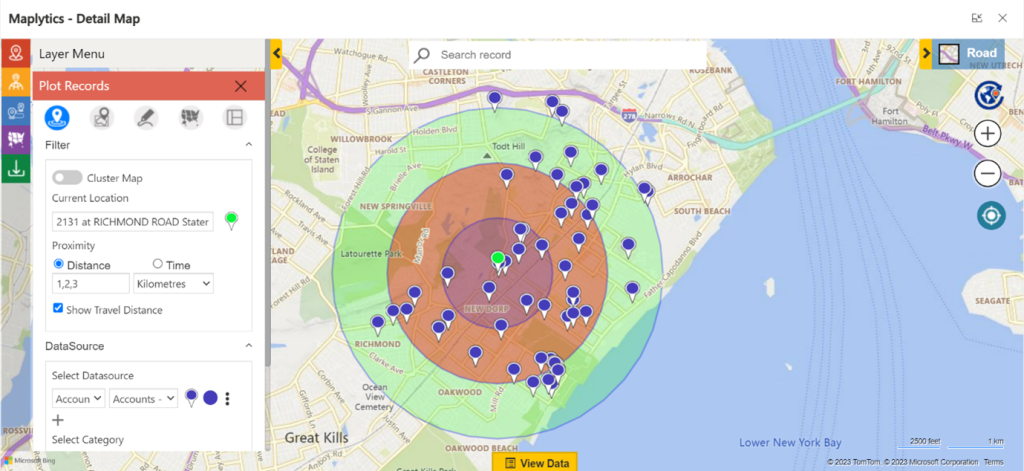


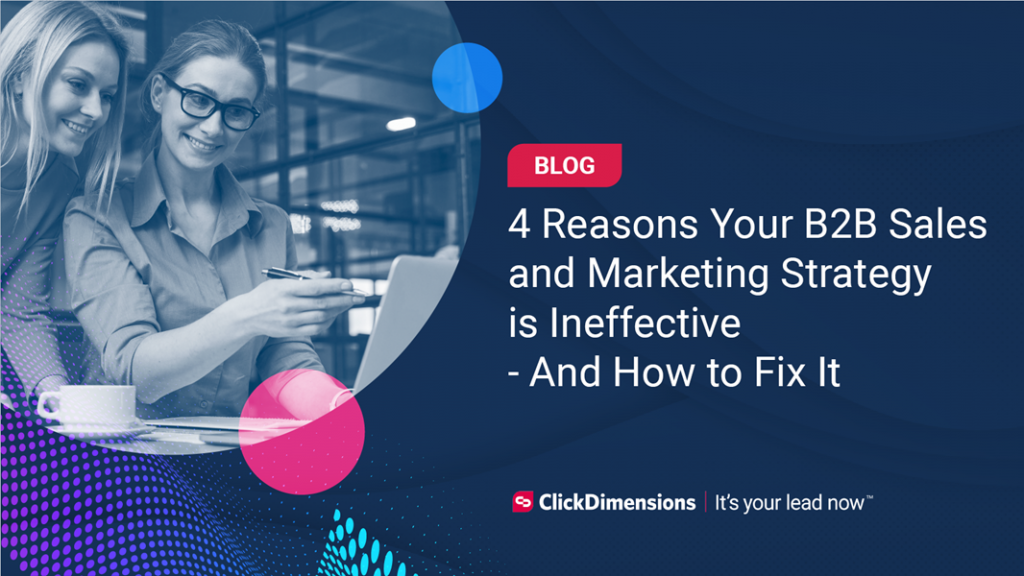
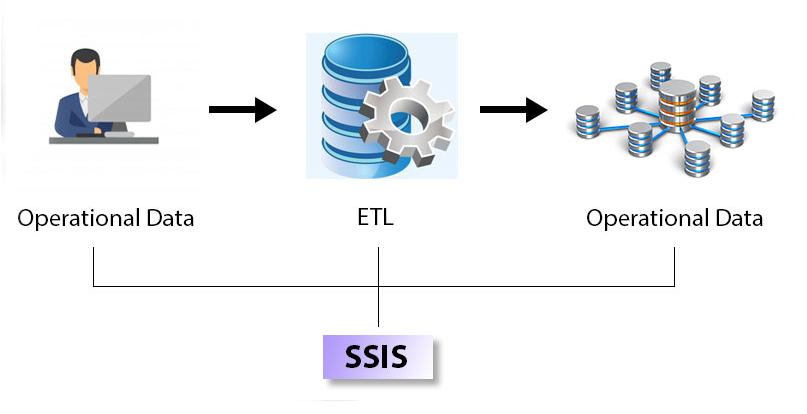

No comment yet, add your voice below!